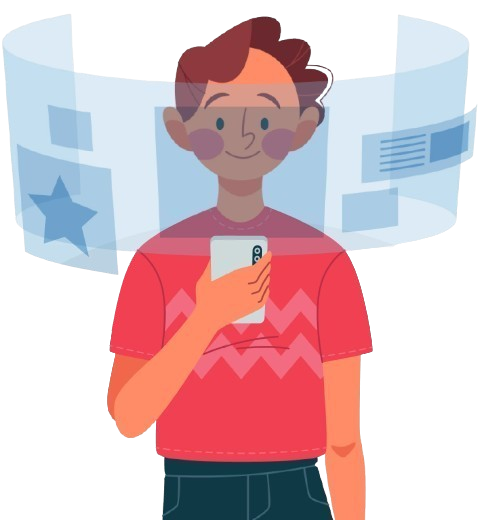
If you’ve been poking around Reddit or digging through lesser-known app stores, you've probably heard of it. It’s not your average click-and-connect VPN.
It hides your IP, encrypts your traffic, helps you dodge geo-blocks. But Stash goes deeper. It's built for people who want more control over how their traffic is routed. Think rule-based routing, custom DNS, granular proxy settings, etc. It’s basically designed for people who are willing to learn. You can route traffic from specific apps through different servers.
Example: want Netflix going through Japan but everything else through a local proxy? Easy. Want certain domains to bypass the VPN entirely? Cool, Stash has rules for that. You can import or write custom rules, kind of like Clash or Surge (if you've played with those)
It runs on iOS. Not Android. Not Windows. Just iOS. And it's not on the App Store either. You gotta grab it from TestFlight or some third-party link. It’s clean, sure, but it assumes you know your way around stuff like YAML configs, proxies, and domain filters. Not a plug-and-play deal
People mostly use it to get around censorship (like in China), stream geo-blocked stuff, or just have better control over where their data is going. It's also got solid integration with Clash config files, which is huge if you’ve already got a config you like from the desktop.
Learn MoreMost of the VPNs tank your speed. That’s just the nature of routing traffic through another server. But Stash? I don’t know what dark magic they’ve got going on under the hood, but the speeds are actually usable. Like streaming-4K-Netflix-on-a-coffee-shop-WiFi usable.
I’m skeptical of every “no logs” claim out there. Everyone says it. Very few prove it. But Stash is transparent—clear privacy policy, no shady fine print, and a dev team that seems to actually care about privacy instead of just marketing it. It doesn’t phone home your data. Doesn’t sell it. Doesn’t keep a creepy list of everything you’ve done online. That’s huge.
Geo-blocks? Firewalls? ISP throttling? Stash eats that for breakfast. I’ve used it in airports, hotels, public libraries (don’t judge)—even in countries with heavy restrictions. Works like a charm. If you’ve ever dealt with annoying “this content isn’t available in your region” messages, this is your fix. Plus, it doesn’t freak out on Netflix, YouTube, or Spotify the way some other VPNs do. No captcha hell either.
Okay, if you’re a techy control freak (guilty), you’ll love the routing rules. You can decide which apps use the VPN and which don’t. Split tunneling, proxy chains, DNS overrides—it’s all there. But if that’s Greek to you, no worries—the default mode still kicks ass.
This is underrated. Some VPNs drain your phone like a leaky faucet. Stash? Pretty efficient. Barely touches my battery on mobile, and doesn’t bog down the system on my laptop either. It’s built lean.
There are major and simple steps to complete the Stash VPN app download and setup procedure.
The tricky part is knowing what protocol your VPN uses. If it’s something like V2Ray or Trojan, you’re done. If it’s just OpenVPN, might not work directly.
You can make it so only certain apps go through VPN. Or only some websites. Wanna have YouTube go local, but route torrent traffic through Singapore? Yep. You can do that.
Can’t find what you are looking for?
We would like to chat with you.
It’s free to install (with ads) and offers premium IPs and membership options in its latest update (version 1.1). It functions like a standard VPN: encrypting your data, hiding your IP, blocking ISP tracking, and allowing access to geo‑restricted content via servers in ~105 countries